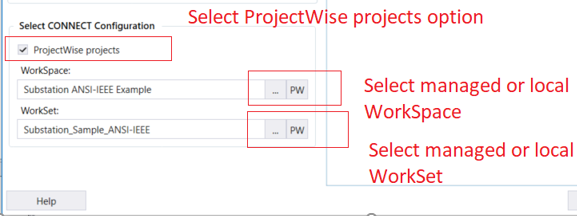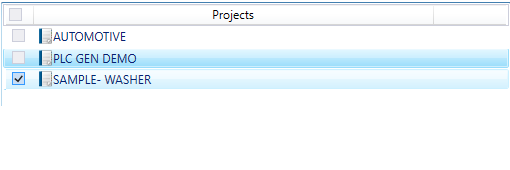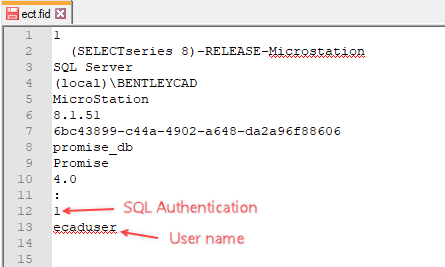Configuration Assignment Utility
 Used to assign new configurations
to existing V8i projects so they can be used in
Promis.e
CONNECT Edition. Users can assign a configuration to multiple
projects together with this utility and they will not need to back and restore
individual V8i projects to use them in CONNECT Edition.
Used to assign new configurations
to existing V8i projects so they can be used in
Promis.e
CONNECT Edition. Users can assign a configuration to multiple
projects together with this utility and they will not need to back and restore
individual V8i projects to use them in CONNECT Edition.
- Select the Configuration Assignment Utility option from the Project Manager.
| Setting | Description |
|---|---|
| Server name | User can install an instance of SQL Server 2008 on
the local machine. The Server name field displays the default local server name
(local)\BENTLEYECAD. The
parameter (local) is a special variable that automatically matches the name of
your computer so it is not necessary to enter your computer name if you use
this parameter.
If you wish to configure the software to look at a different database server then you must enter the appropriate server and instance name. The format should be as follows: YourServerName\InstanceExample: MyServer\BENTLEYECAD |
| Database name | Enter the name of the Promis.e database to which you wish to connect. By default, the software creates a database named Promise . |
| Windows authentication | Windows Authentication will use the user's Windows login name to determine what security rights they have to the database. |
| SQL server authentication | The database administrator will have to create a
login name and password for the user in SQL server.
Enter the login informaiton and click Login to display the list of projects in the Projects section. |
| ProjectWise Projects | This option lets you assign a CONNECT Edition configuration to a ProjectWise project. The option is enabled when you login to ProjectWise when you launch Promis.e . When this option is selected, ProjectWise projects will be displayed in the right grid, otherwise, File system projects will be displayed from the same database to which user logged in. |
| WorkSpace | Select a WorkSpace from the drop down list which includes the currently defined CONNECT Edition WorkSpaces. If selecting a Managed WorkSpace, click the "PW" icon to select the WorkSpace from the ProjectWise datasource. |
| WorkSet | Select a WorkSet from the drop down list which includes the currently defined CONNECT Edition WorkSets. If selecting a Managed WorkSet, click the "PW" icon to select the WorkSet from the ProjectWise datasource. |
| Projects | The Projects section will list the V8i projects which
are stored in the directory defined above. Enable the checkbox next to the
project(s) you want to assign the CONNECT Edition WorkSpace/WorkSet to and
click
Apply to assign the selected
WorkSpace/WorkSet.
The result is Promis.e writes the selected WorkSpace/WorkSet into a configuration file named Promise_WorkSpace.cfg which is stored in the project folder for each project. The application reads this file to determine which WorkSpace/WorkSet to load when opening pages of the project. To open the Project in File Explorer, right-click and select Open Project. |
Login and Database Information
In CONNECT Edition, information like username and authentication type is stored in the ect.fid file. Each project has it's own separate file with this information. There was a slight difference in the format of this file in V8i
Below is an example of the ect.fid file:
In CONNECT Edition the Windows Authentication type is stored with a value of "0".
For SQL Authentication, the authentication type value is stored as "1" and the default user name stored is "ecaduser".